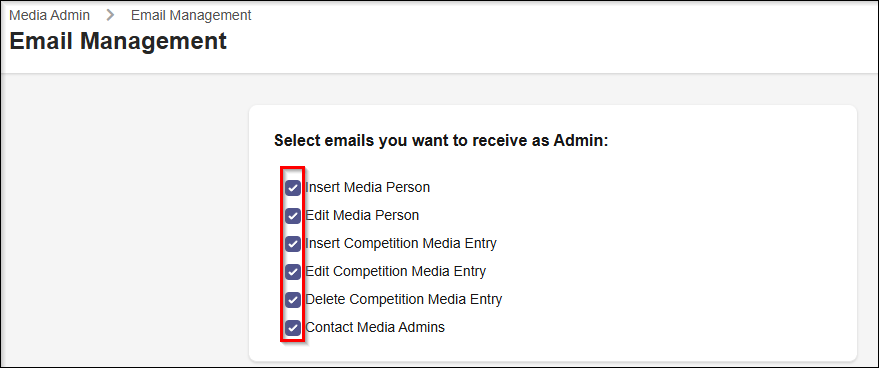Media Admin Guide
To access Media Admin you will need access from https://account.ijf.org/
After access you can access your media admin tools on https://my.ijf.org/admin/media/profiles
As admin you can access 2 tabs:
- Review media profiles
- Manage media events
Review Media User Profile
When new user is created you will recieve new email as you belong to "Media Admin" group as it is defined in https://account.ijf.org/
In the email, you will receive all the information that the Media User entered into their account. You need to check if the information is correct. If the information provided by the Media User is legitimate, you can approve it; otherwise, you can deny it if the information is not legitimate.
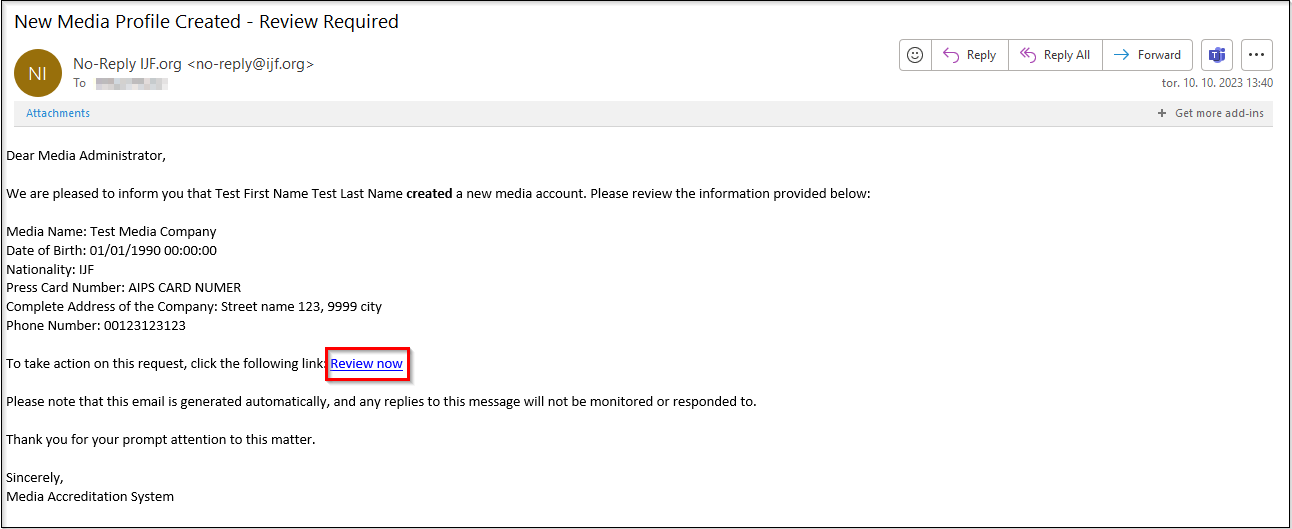
You can review the request by clicking Review now link in the email. The link will guide you to https://my.ijf.org/admin/media/profiles where you can review all new profiles.
To approve or deny user click green Tick or red X button on the right. If there is a problematic user you can block his access to applcations by clicking Disable button.
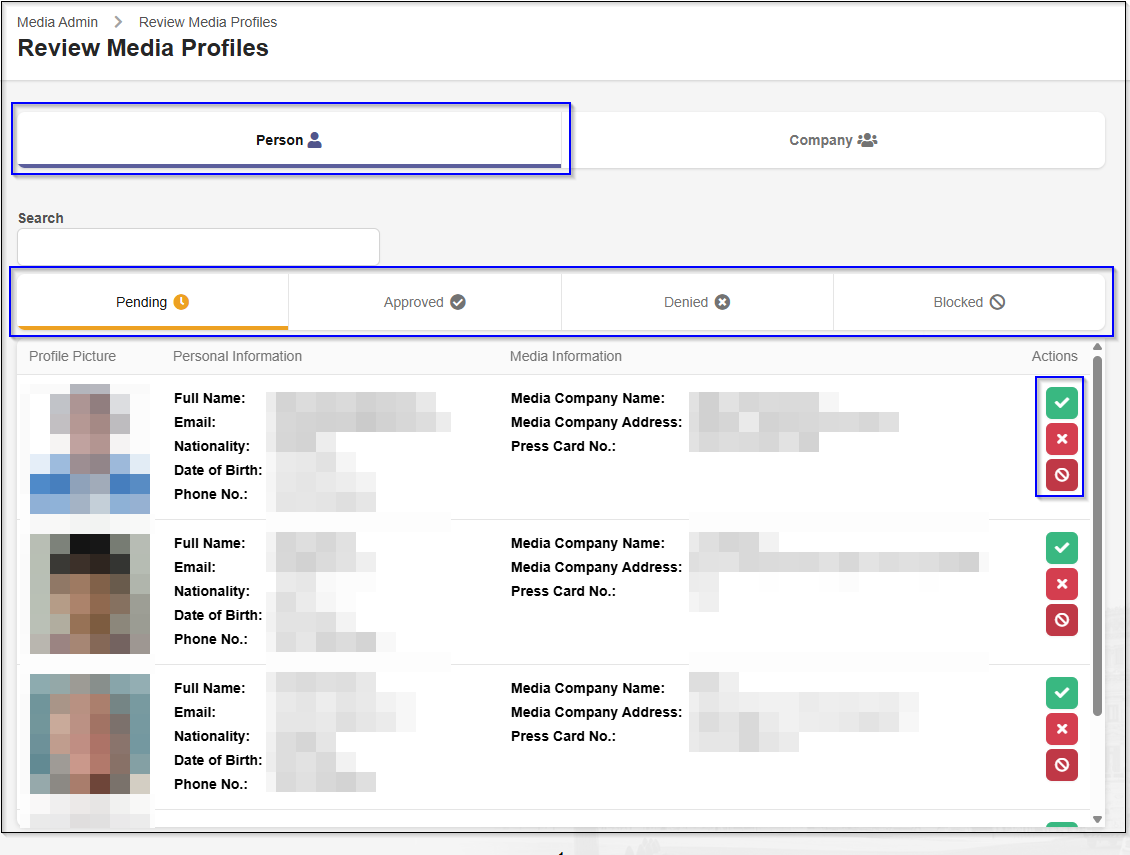
You can later change the status of user. You can find user in the status tab in which he was moved.
Review Media Company Profile
Same process applies to Media Companies. Select tab "Company" and manage Media Company Profiles
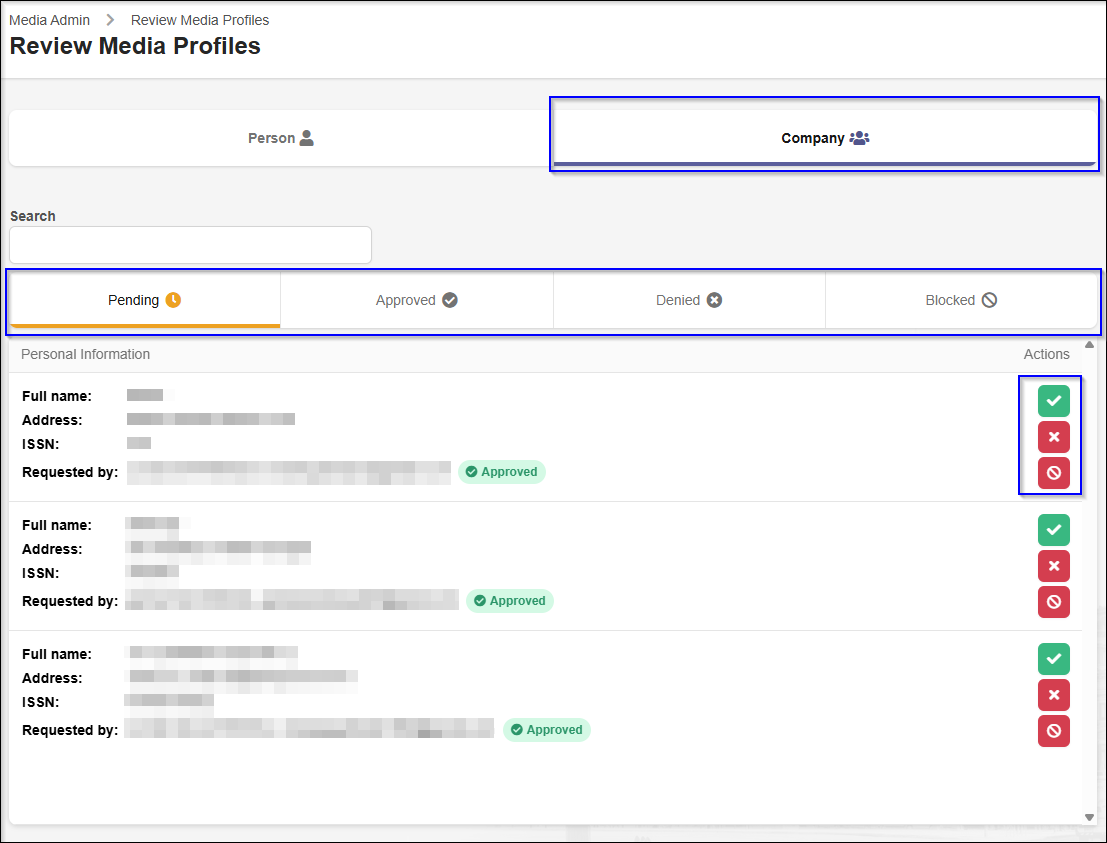
Review Media User Entry to Event
Each time Media User register to event you will recieve email. Click Review here or go to select correct event on https://my.ijf.org/admin/media/events
You can review user entry by clicking Reviewbutton on the right
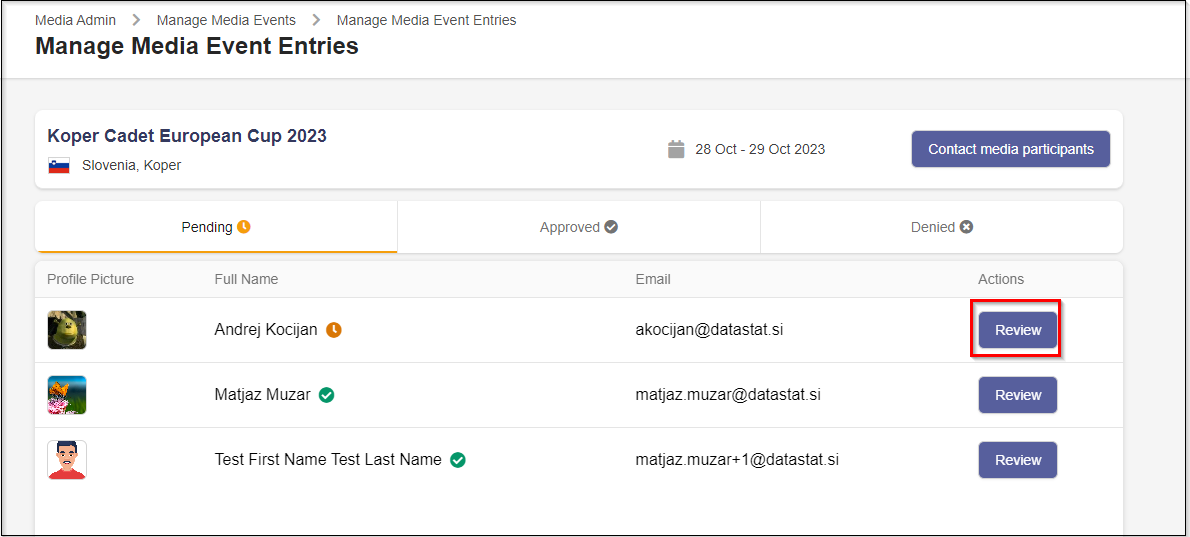
Review and check if information is legit and approve or deny the Media User Entry by clicking green tick or red X button
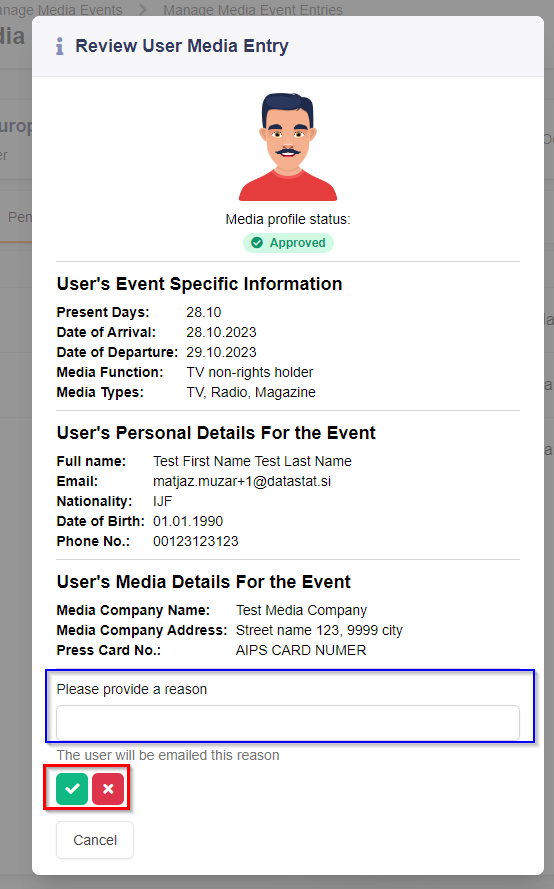
Status of entry for media users can be changed at any time.
Contact Media Users of Event
Select the event and click Contact media participants
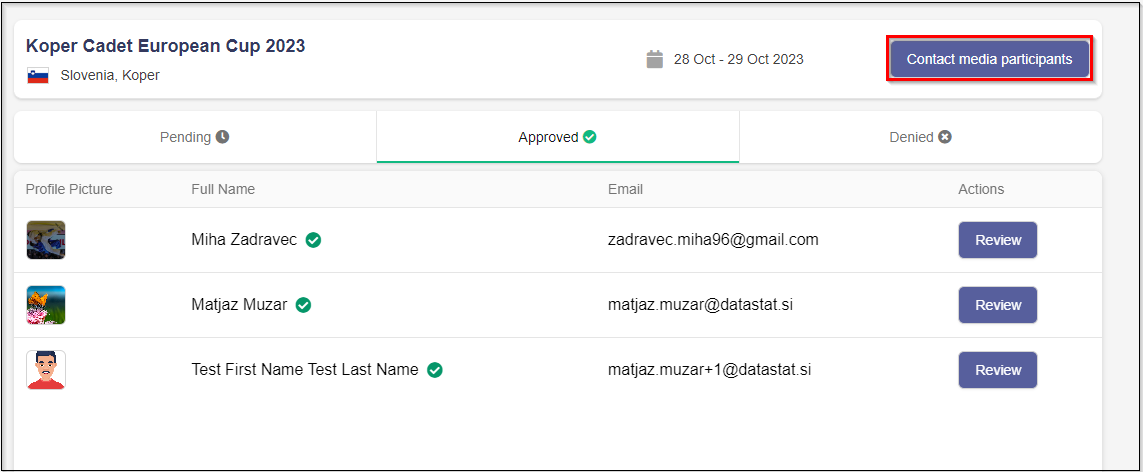
Add Subject and Content. Email will be sent to all participants.
Export Media Users of Event
Select the event and click Export Applications
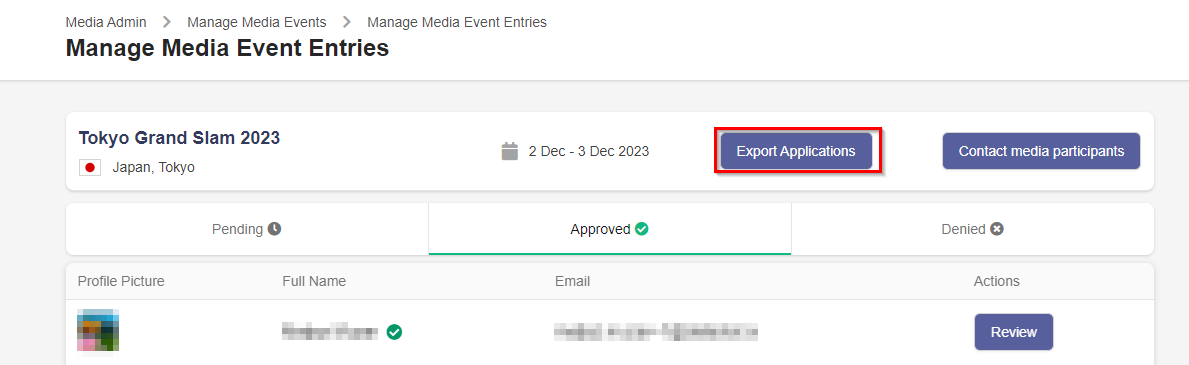
Select which entries you want to be exported and click Export as CSV
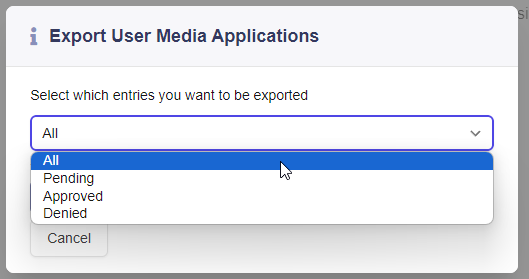
CSV file will be exported.
Email Management
Email management can be accessed by clicking "Email Management" tab.
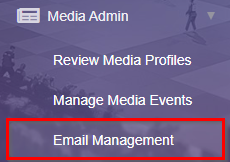
This tab allows you to subscribe to or unsubscribe from upcoming emails related to the following actions:
- Insert Media Person (includes all emails related to inserting media profiles)
- Edit Media Person (includes all emails related to editing media profiles)
- Insert Competition Media Entry (includes all emails related to inserting media entries to competitions)
- Edit Competition Media Entry (includes all emails related to editing media entries to competitions)
- Delete Competition Media Entry (includes all emails related to deleting media entries to competitions)
- Contact Media Admins (includes all emails related to contacting media admins)