Control room application
In the Control Room Application section, you can add a Control Room to the competition. This allows you to assign responsible individuals, who will have open tasks until they are completed. Alerts will be sent if tasks are not completed on time.
Steps to create a Control Room:
- Create Application
- Choose moduls of control room
- Add responsible people to the modules
- Click
Create - Click
I understandin warning popup
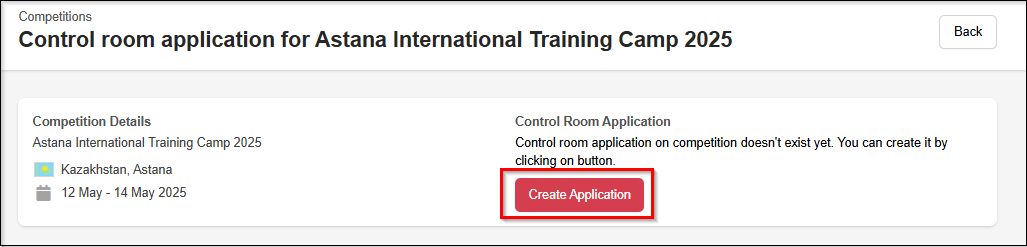
You can select different modules by clicking the empty boxes in the module section.
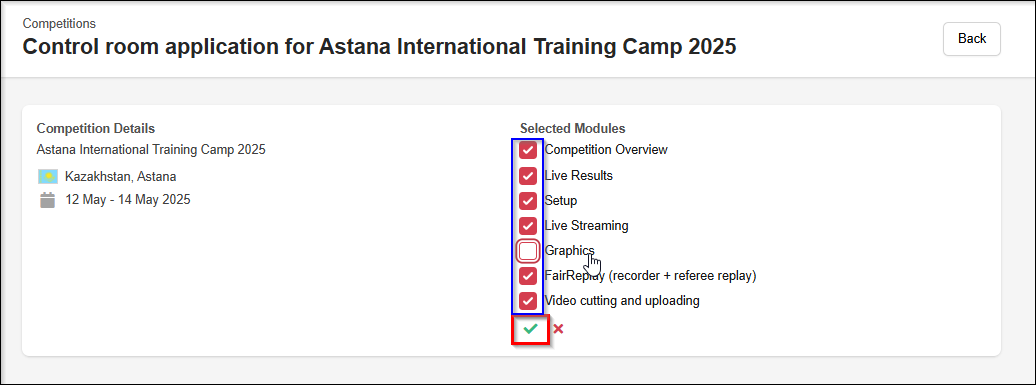
After the modul is created you have to assign responsible individuals by clicking the red person icon
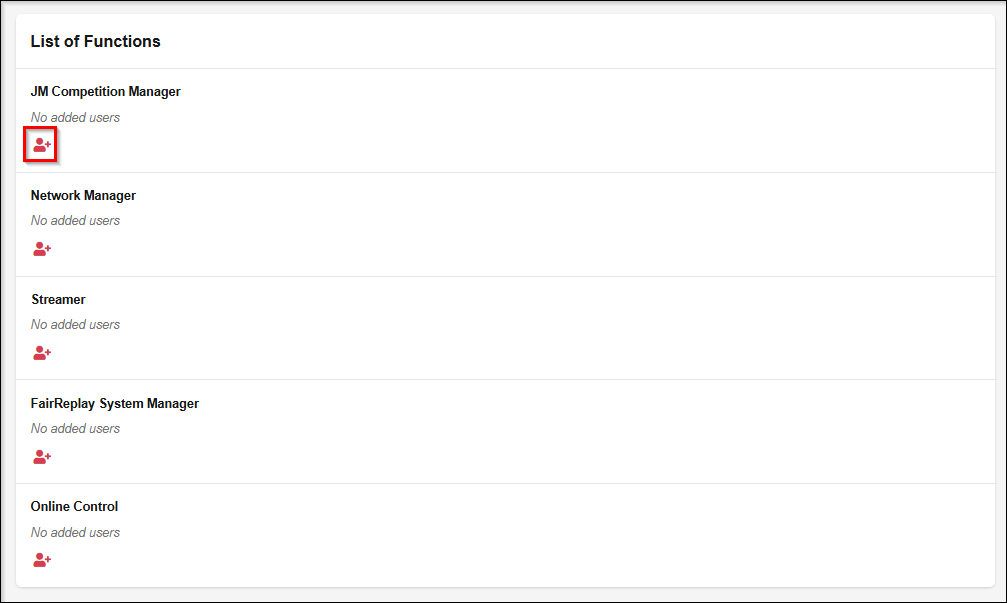
You will receive an email to confirm your responsibilities in the Control Room. Click the "I confirm I will perform this function" link in the email to confirm.
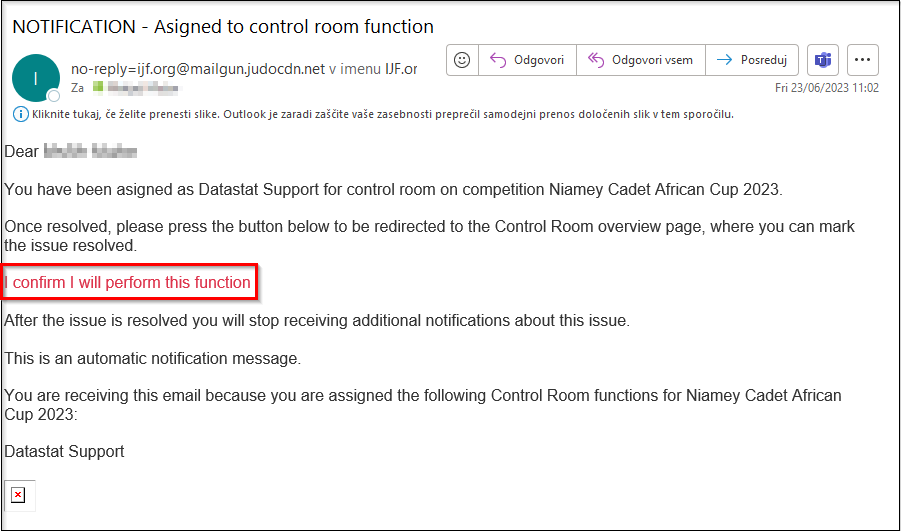 .
.
After confirmation, the Control Room is activated, and a green checkmark will appear next to the Control Room text. By clicking the computer icon, you can access the Control Room data to complete your open tasks and responsibilities.
.
In the Control Room for an event, you will have access to the following:
- Overview (Displays notifications and basic competition information)
- Functions (Shows a list of functions)
- Requirements (Lists Control Room requirements, which you can resolve by clicking the green
Resolvebutton) - Notifications history (Shows a list of past notifications)
- Alerts history (Displays a list of past alerts)
- Useful links (Provides various helpful links)
- Telegram bot (Subscribe to the Telegram bot for Control Room notifications. You will receive notifications via Telegram)
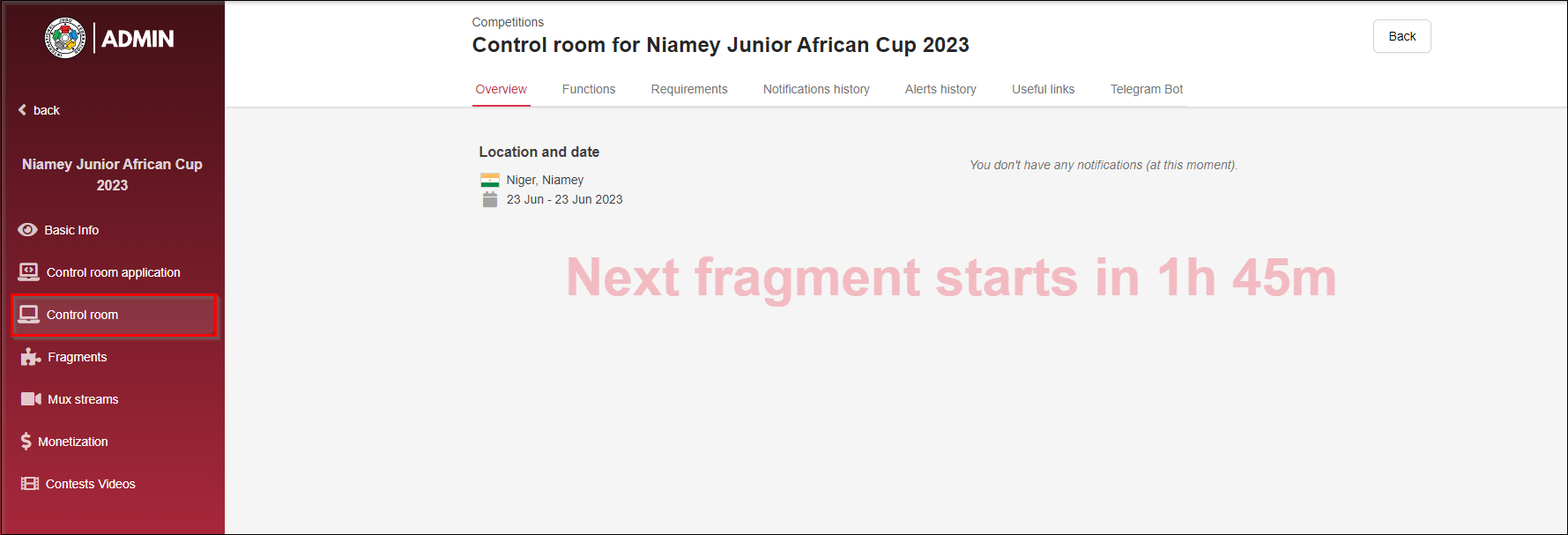 .
.