Time Blocks
In the Time Blocks section, you can create time blocks for streaming competitions. Each streaming competition is divided into several segments:
- Draw
- Elimination block
- Final block
- Opening Ceremony
- Golden Score
- Other (custom segment)
First, you must set the timezone if it is not already configured.
Draw
To create a draw time block, click the red Add Draw button at the top of the time blocks.
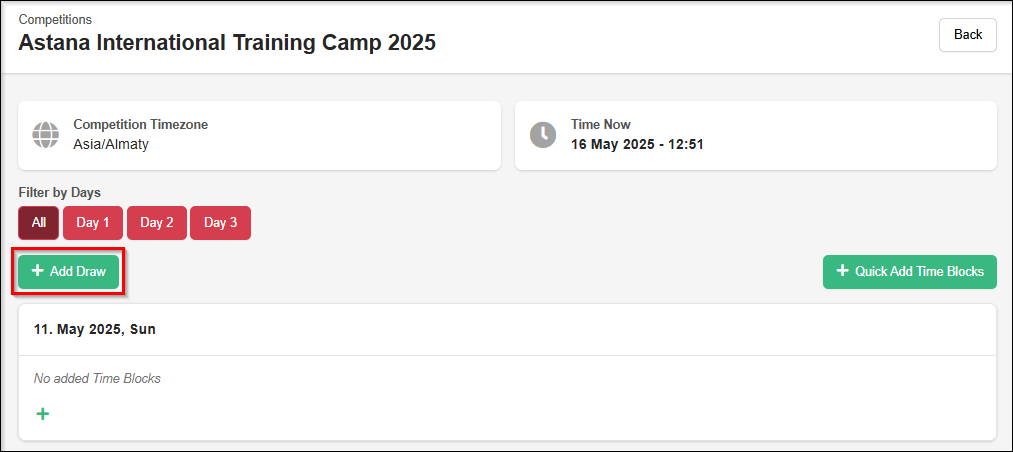
This will open a line where you can select the date and time for the draw. Confirm your selection by clicking the green checkmark.
This action creates a time block called "Draw."
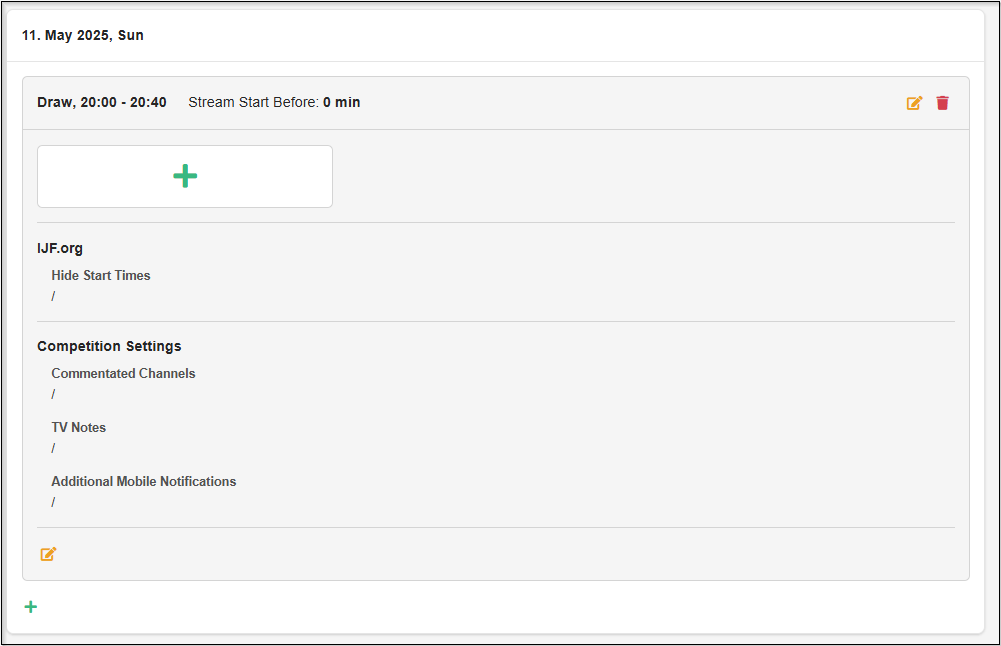
Next, you can add mats to your time block by clicking the green + button within the time block.
- Mat: Mat1
- Youtube Ids:: Example: v=b4-mEGKGRy8 (you can retrieve this key from the YouTube link of the draw: https://www.youtube.com/watch?v=**b4-mEGKGRy8**. The key is everything after the "=" symbol)
Elimination block and Final block
There are two ways to create time blocks:
- The person responsible for the server during the competition creates the time blocks in the JM program. These time blocks will be displayed directly in the "Time Blocks" tab.
- Manually create time blocks by clicking the
Quick Add Time Blocksbutton in the "Time Blocks" tab or by adding them one by one by clicking the red+button within the day's time block.
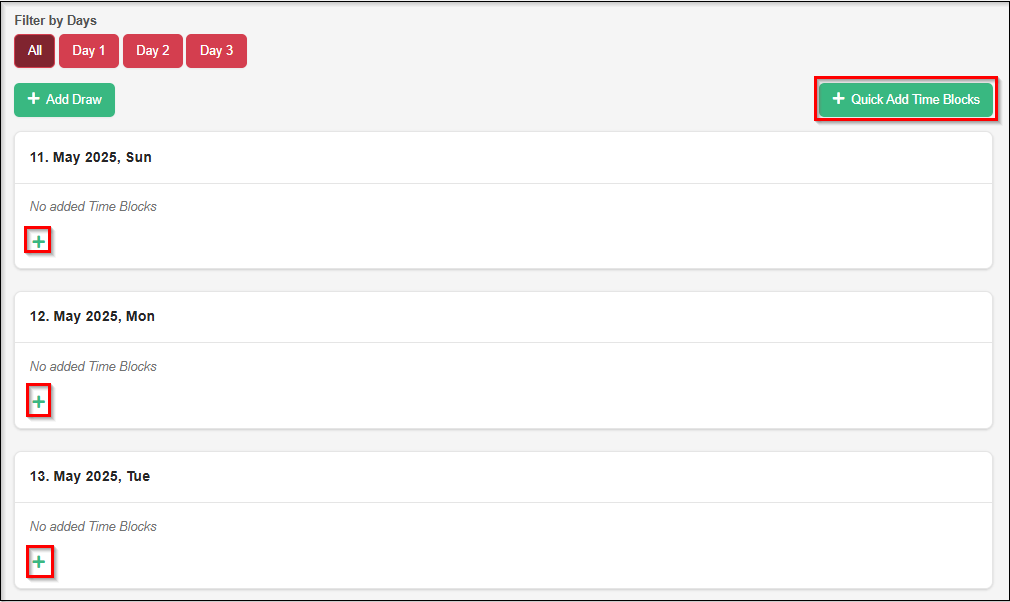
After clicking Quick Add Time Blocks, a new window will appear where you can input data for the time blocks.
After selecting the number of mats, the start and finish times of the time block, and the time if the stream starts before the competition, click the green checkmark to add time blocks for all available days in the competition.
Connecting streams with Mats
After all streams are created in the MUX section (or YouTube streams), you MUST connect them to their respective mats or designate them as commentated channels..
If the streams are not connected, nothing will be displayed on JudoTV.
To connect a stream to a mat click red + button inside of grey square and:
- Select the mat number (mat1, mat2, ...)
- Choose the stream for that mat from the "Streams" dropdown (only MUX streams are available).
- Confirm by clicking the green checkmark.
Once streams are added, they will appear inside the mats.
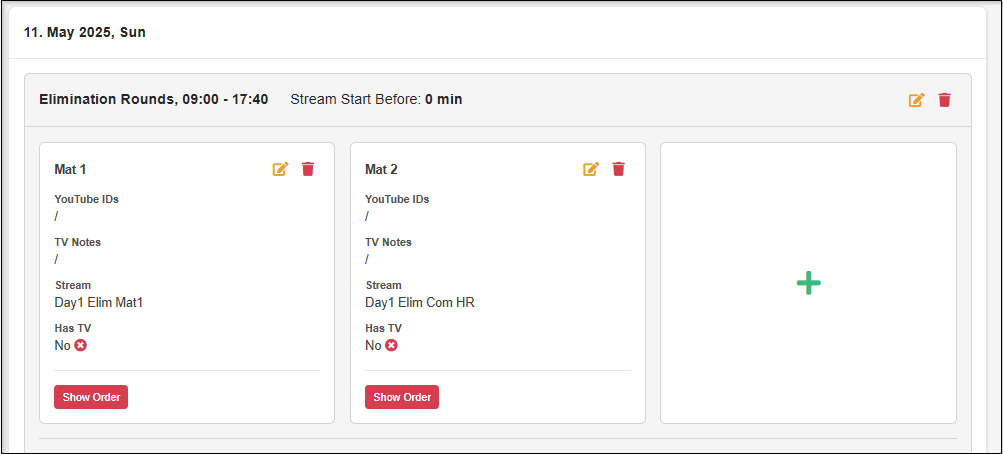
If you have a YouTube stream, you must add the YouTube stream key (slug) to the "YouTube IDs" field and leave the "Stream" field empty.
Connect commentated channels
Similarly to mat streams, you need to connect commentated streams to the time block. Access the commentated channel editing screen by clicking the orange edit button in the lower left corner of the time block.
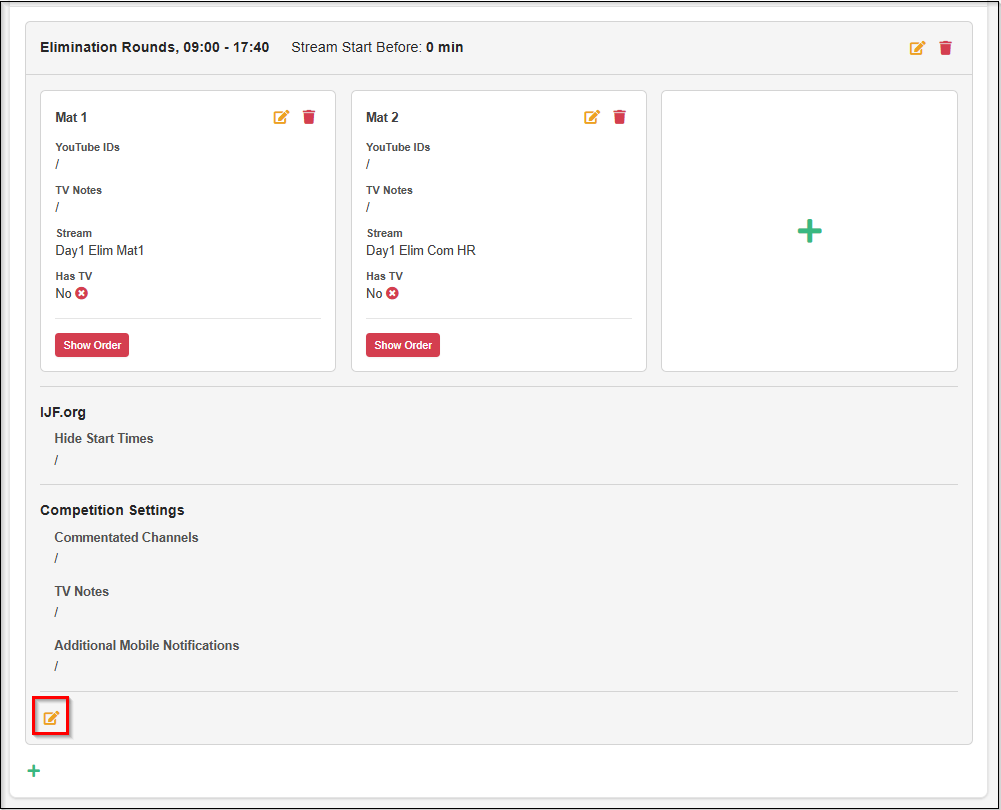
Add commentated channels using the green + button.
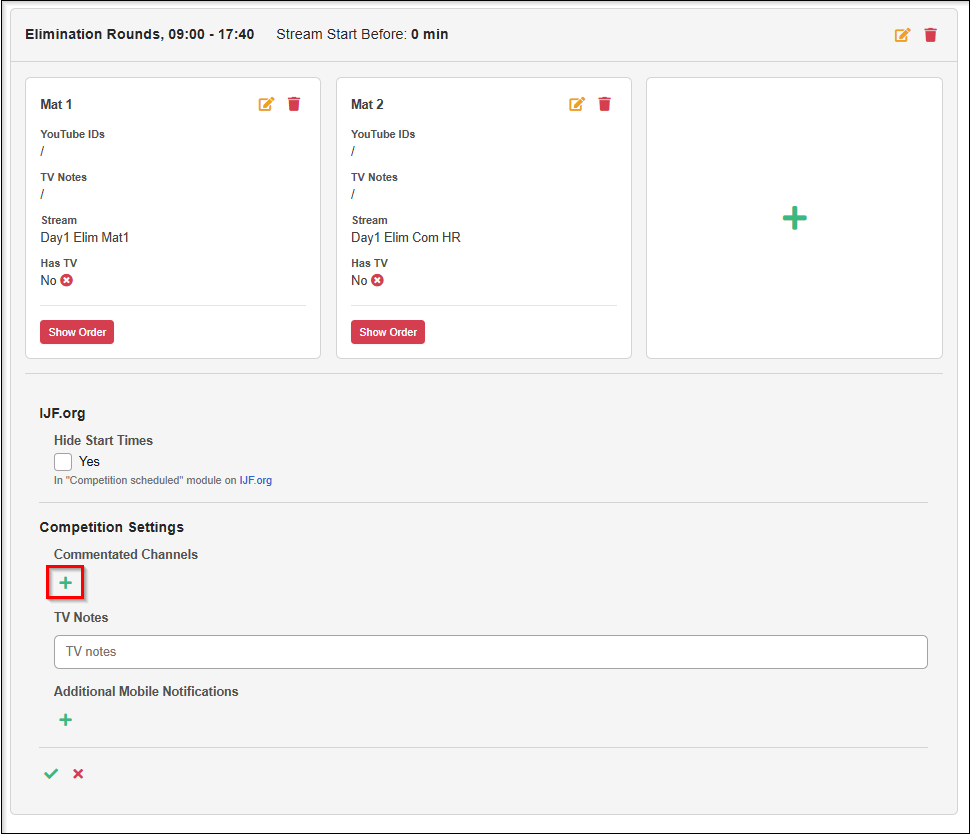
A form will appear where you can insert or modify the commentated channels. You must configure the following settings:
- Title (optional – not displayed anywhere)
- Language (must be selected)
- Stream index (must be set. English = 0)
- Show (must be checked)
- Stream (choose the correct stream for the commentated channel)
- Sort order (sorting order)
- Public (Check if commentated channel goes Public)
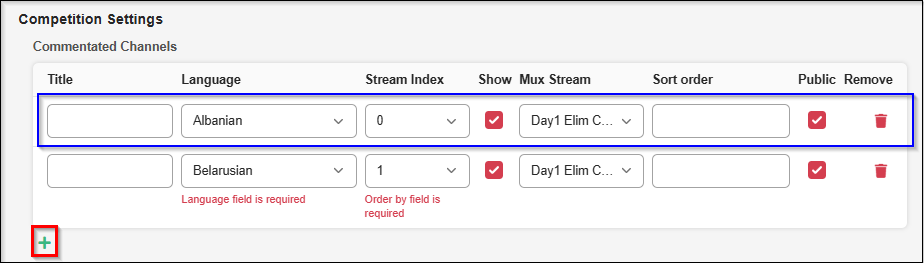
Add more commentated channels by clicking red + button
Add Additional Mobile Notification
If there is a special event where certain automatic notifications cannot run due to inactive triggers, you can include these notifications in specific time blocks to ensure they are sent.
Additional mobile notifications can be added by editing the details of a time block.
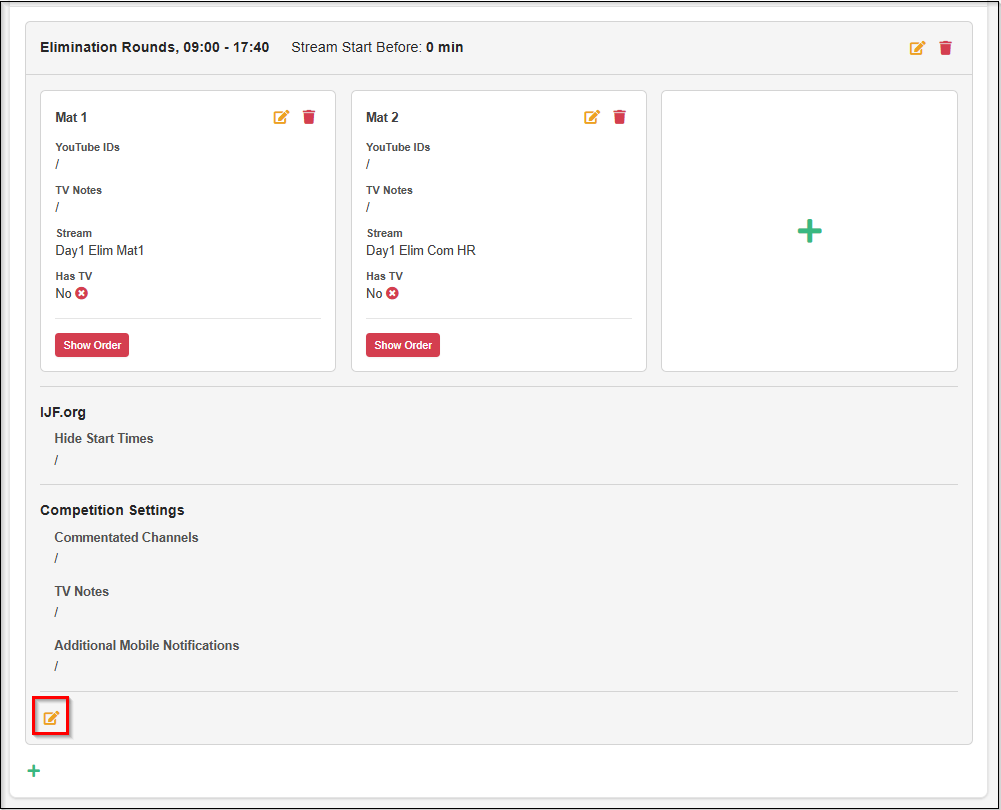
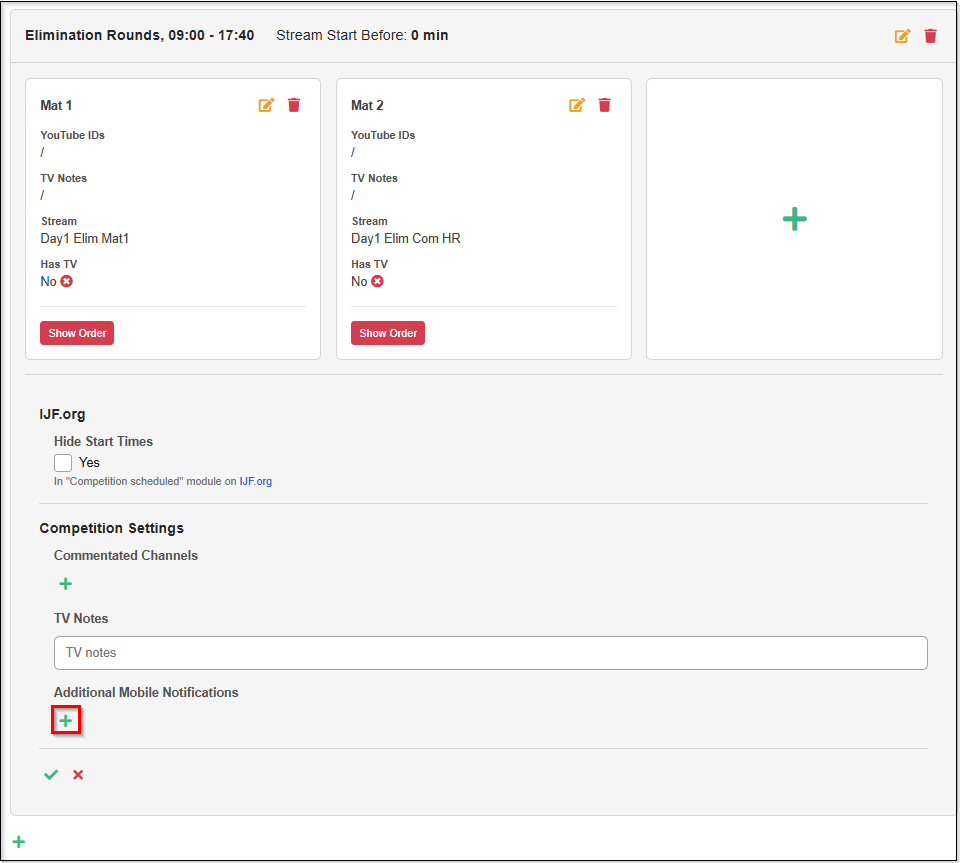
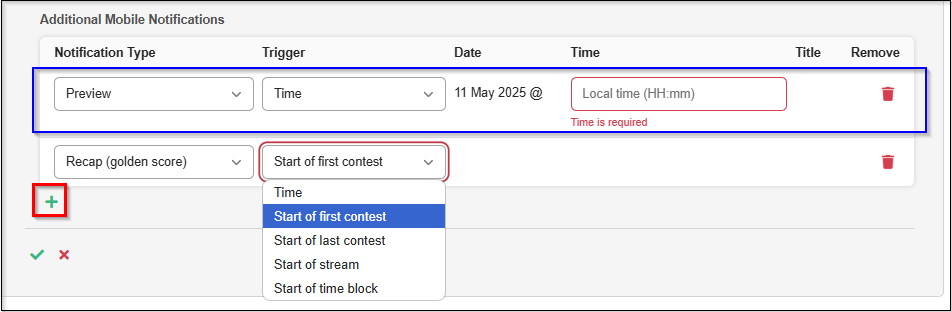
Additional Notifications are only 4:
- Preview
- Recap (Golden Score)
- Open Ceremony
- Other (Custom)
Additional Notifications will contain content of the settings set inside Automatic Notification Settings
Notifications can be triggered based on the following criteria:
- Time: Sends the notification at a specific scheduled time.
- Start of the First Contest: Sends the notification when the first contest in the time block begins.
- Start of the Last Contest: Sends the notification when the last contest in the time block begins.
- Start of the Stream: Sends the notification around the time the stream starts.
- Start of the Time Block: Sends the notification around the time the time block begins.